Getting started
Table of contents
Quickstart
Windows
The guide provides instructions on how to download the latest TQ42 Cryptography sources from the following link: TQ42 Cryptography Library and build a DLL for Windows.
Here are the steps:
Step 1 - Retrieve the source code
-
Using Git command line:
-
Install Git console for Windows from https://git-scm.com/downloads.
-
run CMD.
git clone -b main https://github.com/terra-quantum-public/tq42-pqc-oss.git cd tq42-pqc-oss -
-
Alternatively, download the source code directly from GitHub as a ZIP file:
- Go to the repository and click on the "Code" button.
- Select "Download ZIP".
- Unpack the downloaded archive and open CMD inside the tq42-pqc-oss folder.
Step 2 - Building the Library using Visual Studio
-
To build the library, ensure that Visual Studio is installed. TQ42 Cryptography offers two automatic builders for Visual Studio 2019 and Visual Studio 2022.
-
Before Starting the Build Process Ensure that you have a stable internet connection.
-
Executing the Build Run the
win_build_22.batfile orwin_build_19.bat, depending on Visual Studio version.
Step 3 - Testing
-
Upon successful build, a new folder will be created:
build_x64_VS2022(orbuild_x64_VS2019). Inside this folder, you will find the following important artifacts:pqc.sln: Full Visual Studio solutionpqc.libatbuild_x64_VS2022\src\Release- Project test at
build_x64_VS2022\test\Release\LibPQTest.exe
-
To run the test, follow these steps:
- Open CMD.
- Navigate to
build_x64_VS2022\test\Release\. - Run
LibPQTest.exeEnsure that all tests are passed for the expected results.
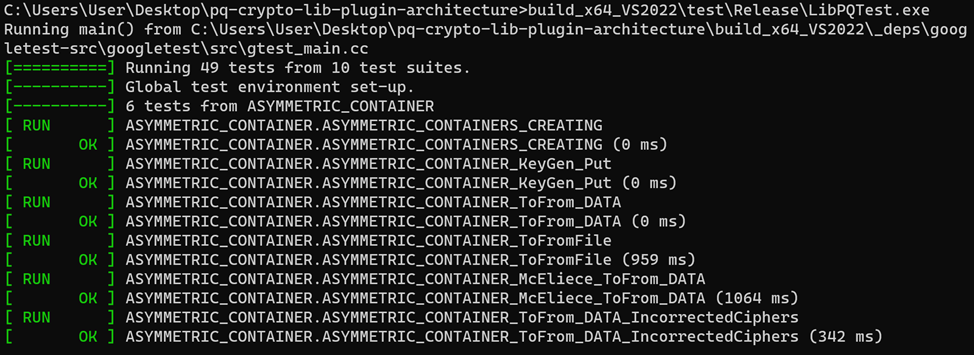
Step 4 - Linking Headers
- Link the headers from the "include" folder and
pqc.libto your project. When working with the Visual Studio project, make sure to change the version to "Release".
Additionally, you can open the project in Visual Studio. Set one of the projects as the "run project". For example, you can achieve this with LibPQTest and work with source files in Visual Studio.
Linux
- The guide outlines the process for downloading the latest TQ42 Cryptography sources from the TQ42 Cryptography Library link and building it for Linux. Here are the detailed steps:
Step 1 - Retrieve the Source Code
-
Using Git command line:
- Install Git console for Linux from
https://git-scm.com/book/en/v2/Getting-Started-Installing-Git
- Run the following commands:
git clone -b main https://github.com/terra-quantum-public/tq42-pqc-oss.git cd tq42-pqc-oss -
Alternatively, download the source code directly from GitHub as a ZIP file:
-
Go to the repository and click on the "Code" button, then select “Download ZIP".
-
Unpack the downloaded archive and open a terminal inside the tq42-pqc-oss folder.
-
Step 2 - Building the Library
- To build the project, run the following commands:
cd build
cmake --build
Step 3 - Artifacts
-
After building TQ42 Cryptography, there are several artifacts:
-
To run the tests, navigate to the test folder and run the tests:
cd test
./LibPQTest
- The library file can be found in the "src" folder named pqc.a. The headers are located in the "include" folder of the original git archive and can be used as a standard library for linking with a project.